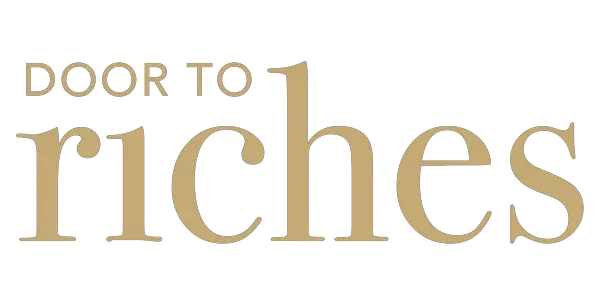Step 1: Multi-Select the Sheets You Want to Reorder
To select multiple sheets together that you want to reorder, click on one sheet, and then press on Shift + click on another sheet to select all sheets contained in between.
For example, as shown in the screenshot below, to select Sheet8, Sheet9, and Sheet10 altogether, you can click on Sheet10, and then press on Shift while clicking Sheet8. You can also do it the other way around; you can click on Sheet8 and then Shift + Sheet10.


Step 2: Shift + Drag to Move the Selected Sheets
To drag the selected sheets all in one go, click Shift and drag them to wherever you want to place them.
For example, to place Sheet8, Sheet9, and Sheet10 just after Sheet2, click Shift and drag the selection to a position after Sheet2.
This is a good way to reorder multiple sheets all at once instead of dragging Sheet8 after Sheet2, then Sheet9 after Sheet8, then Sheet10 after Sheet9. It’s doable if there are only a few sheets, but if you are moving 30 sheets this way, it can get tedious and time-consuming.

Hope this helps!
Connect with Ryan
Find Ryan from DoorToRiches on X (Twitter), Threads, and Reddit for more finance content. Feel free to say hi!